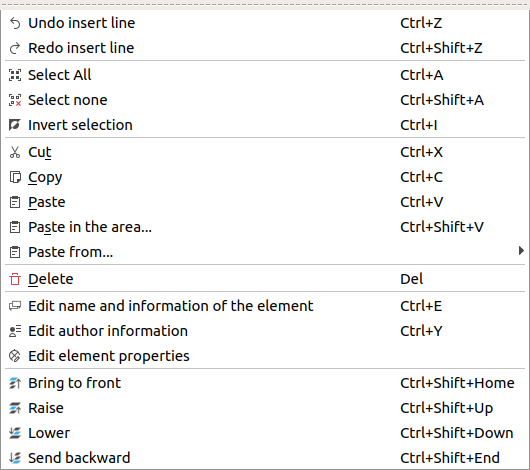Define element name¶
The element name is used to identify the element at QElectroTech. The name has no relation with the element file name, they can be completely different. The name file is the name from the file which contains the information from the element. The element name is the name which represents the element in the different collection.
The element name can be defined in many different languages. Depending on the chosen language at QElectroTech settings, the name is displayed for the user at one language or at another.
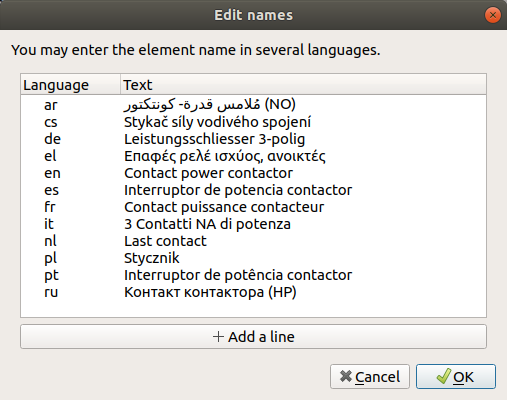
Figure: QElectroTech element name PopUP window¶
Note
QElectroTech works according ISO 639-1 norm. The text language is defined using 2 letters code which should be used at the Language column from the cell value table.
Define element name from toolbar¶
Press the icon
from the toolbar to display the name editor PopUp window.
Press the button + Add a line to introduce a new row at the element name table.
Define the 2 letters code language at Language column.
Define the element name with the defined language at Text column.
Press the button OK to accept and close the name editor PopUp window.
Note
If the toolbar is not displayed, it can be displayed from Settings > Display > Element.
Define element name using keyboard shortcut¶
QElectroTech allows using keyboard shortcut to increase the working efficiency.
Press
Ctrl + eto display the name editor PopUp window.Press the button + Add a line to introduce a new row at the element name table.
Define the 2 letters code language at Language column.
Define the element name with the defined language at Text column.
Press the button OK to accept and close the name editor PopUp window.
See also
For more information about QElectroTech keyboard shortcut, refer to menu bar section.