Create conductor¶
Manual conductor creation¶
To create a conductor manually:
Select auto numbering pattern at the Auto numbering selection panel.

Figure: QElectroTech Auto numbering selection panel¶
Note
If the Auto numbering selection panel is not displayed, it can be displayed from Settings > Display > Auto numbering selection.
Without releasing, move the mouse up to the end terminal of the conductor.
Once the end terminal is automatically identified by QElectroTech, release the mouse to create the conductor.
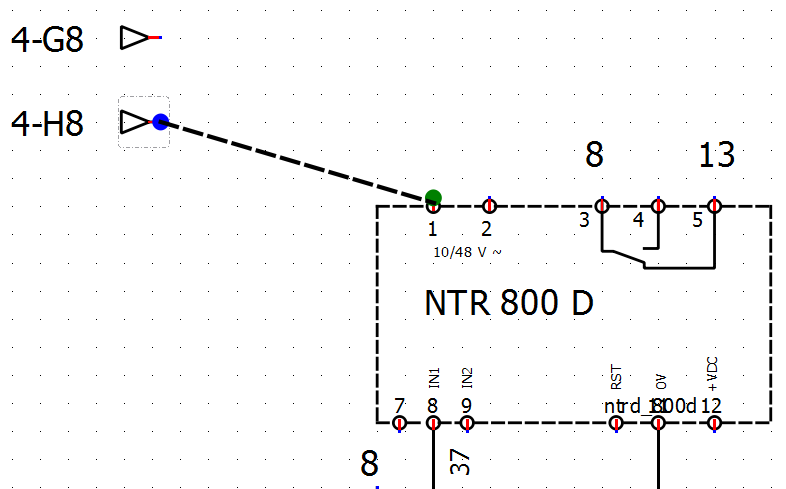
Figure: QElectroTech manual conductor creation¶
Automatic conductor creation¶
To increase the working eficiency, QElectroTech can create conductors automatically when an element is added to the workspace.
To create a conductor automatically:
Select auto numbering pattern at the Auto numbering selection panel.

Figure: QElectroTech Auto numbering selection panel¶
Note
If the Auto numbering selection panel is not displayed, it can be displayed from Settings > Display > Auto numbering selection.
Select the icon
from toolbar, if it is not selected.
Add element to workspace taking care of the element position, the initial terminal and the end terminal have to be at the same vertical or horizontal line.

Figure: QElectroTech automatic conductor creation¶
Note
If the toolbar is not displayed, it can be displayed from Settings > Display > Tools.
Warning
At the case that the initial and end terminal are different potentials, QElectroTech considers two terminals from the same element as different potentials, QElectroTech will inform by a warning PopUP window. Nevertheless, QElectroTech will create the conductor

Figure: QElectroTech different potentials warning¶