Table Of Contents
- Basics
- Interface
- Preferences
- Project
- Folio
- What is a folio?
- Type of folio
- Add new Folio
- Delete Folio
- Folio properties
- Title Block
- Element
- What is an element?
- Type of elements
- Element properties
- Element collection
- Element parts
- Element cross reference
- Element editor
- Conductor
- Schema
- What is a schema?
- Working with elements
- Working with conductors
- Working with text field
- Insert table
- Basic objects
- Working with pictures
- Select objects from workspace
- Copy object
- Cut object
- Paste object
- Multiple paste
- Delete object
- Rotate object
- Object layer level
- Search
- Replace
- Drawing
- Reports
- Export and print
- Annex
Working with pictures¶
QElectroTech allows adding and working with pictures at folios. The format from the picture should be PNG, JPG, JPEG, SVG or Bitmap.
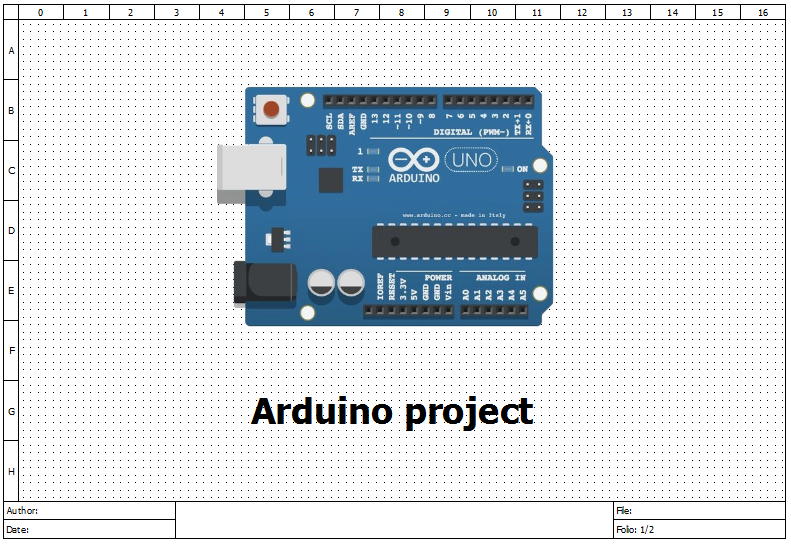
Figure: Cover Arduino project¶
Add picture¶
Note
If the toolbar is not displayed, it can be displayed from Settings > Display > Add.
Resize picture¶
Right click on the picture.
Select the option Edit the image to display the picture editor.
Choose the size scale desired.
Press Apply button to change the picture size.

Figure: QElectroTech picture editor¶
Note
The picture editor can also be displayed with double click on the picture using
Ctrl + eshortcut keyboard.
Move picture¶
Left click on the picture.
Move the picture without releasing the button.
Note
The position from the picture can be locked to prevent involuntary movements, go to picture editor and check the Lock Position button.
 from
from