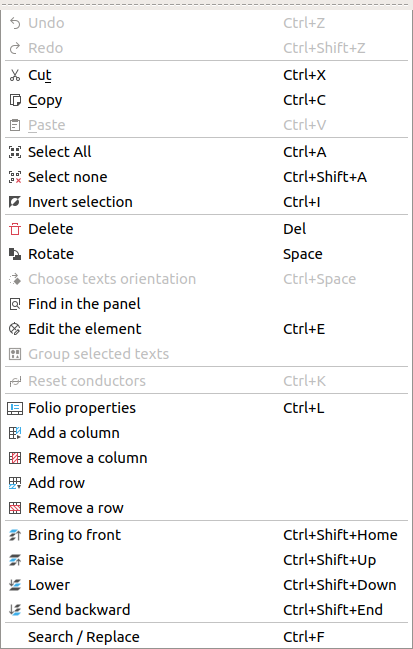Object layer level¶
Overlaping of elements or pictures may occur at workspace, QElectroTech allows defining the level order from elements and pictures at each folio.
QElectroTech allows the following actions:
Icon |
Action |
Definition |
Keyboard shortcut |
|---|---|---|---|
|
Bring to front |
Brings the selection (s) to front |
|
|
Raise |
Aproachs the selection (s) |
|
|
Lower |
Moves away the selection (s) |
|
|
Send backwards |
Sends in the backwards the selection (s) |
|
Note
The layer level from multiples objects can be defined at the same time selecting multiple objects.
The level from each element or picture can be defined from menu bar, toolbar, by right click on the object and using the corresponding keyboard shortcut.
Define object layer from toolbar¶
Select the object/s which layer level should be defined.
Select the corresponding icon from toolbar (icons from above table) to realize the desired action.
Note
If the toolbar is not displayed, it can be displayed from Settings > Display > Depth
Define object layer by right click¶
Select the object/s which layer level should be defined.
Right click and select the desired layer definition action.
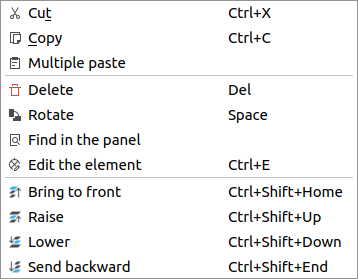
Figure: QElectroTech element right click items¶
Define object layer using keyboard shortcut¶
As many other tools, QElectroTech is an applications which allows using keyboard shortcut.
Select the object/s which layer level should be defined.
Press the corresponding keyboard shortcut (keyboard shortcut from above table) to realize the desired action.
See also
For more information about QElectroTech keyboard shortcuts, refer to menu bar section.