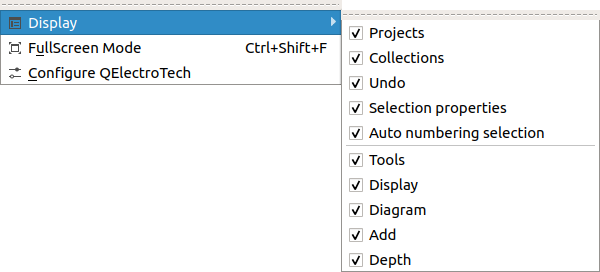Table Of Contents
- Basics
- Interface
- Preferences
- Project
- Folio
- What is a folio?
- Type of folio
- Add new Folio
- Delete Folio
- Folio properties
- Title Block
- Element
- What is an element?
- Type of elements
- Element properties
- Element collection
- Element parts
- Element cross reference
- Element editor
- Conductor
- Schema
- What is a schema?
- Working with elements
- Working with conductors
- Working with text field
- Insert table
- Basic objects
- Working with pictures
- Select objects from workspace
- Copy object
- Cut object
- Paste object
- Multiple paste
- Delete object
- Rotate object
- Object layer level
- Search
- Replace
- Drawing
- Reports
- Export and print
- Annex
Organize panels¶
QElectroTech GUI has been designed to work using the menu bar and panels. The menu bar is fixed at top. The panels can be displayed and hidden.
To display or hide panels:
All panels can be displayed at right and left side from workspace. The panels can be organized on column or by tabs. The panels can also be displayed as PopUp/floating windows.
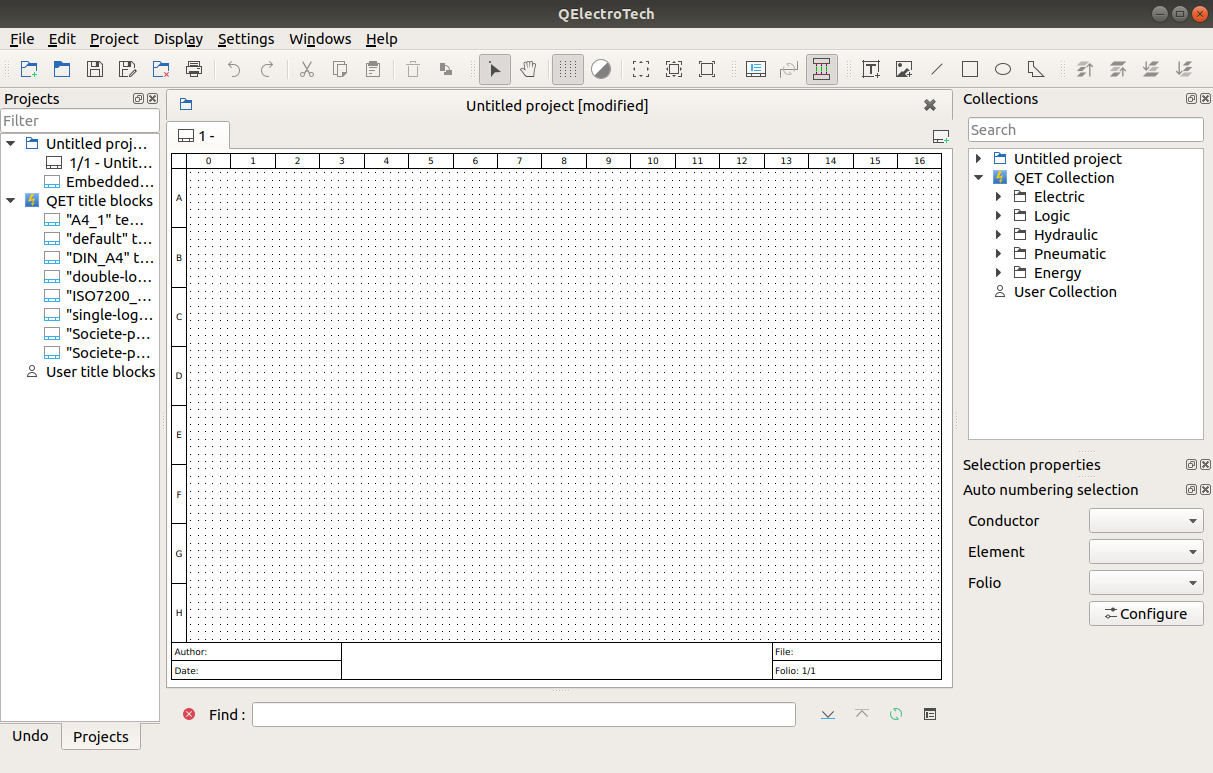
Figure: QElectroTech user interface¶
To change the organization of panels:
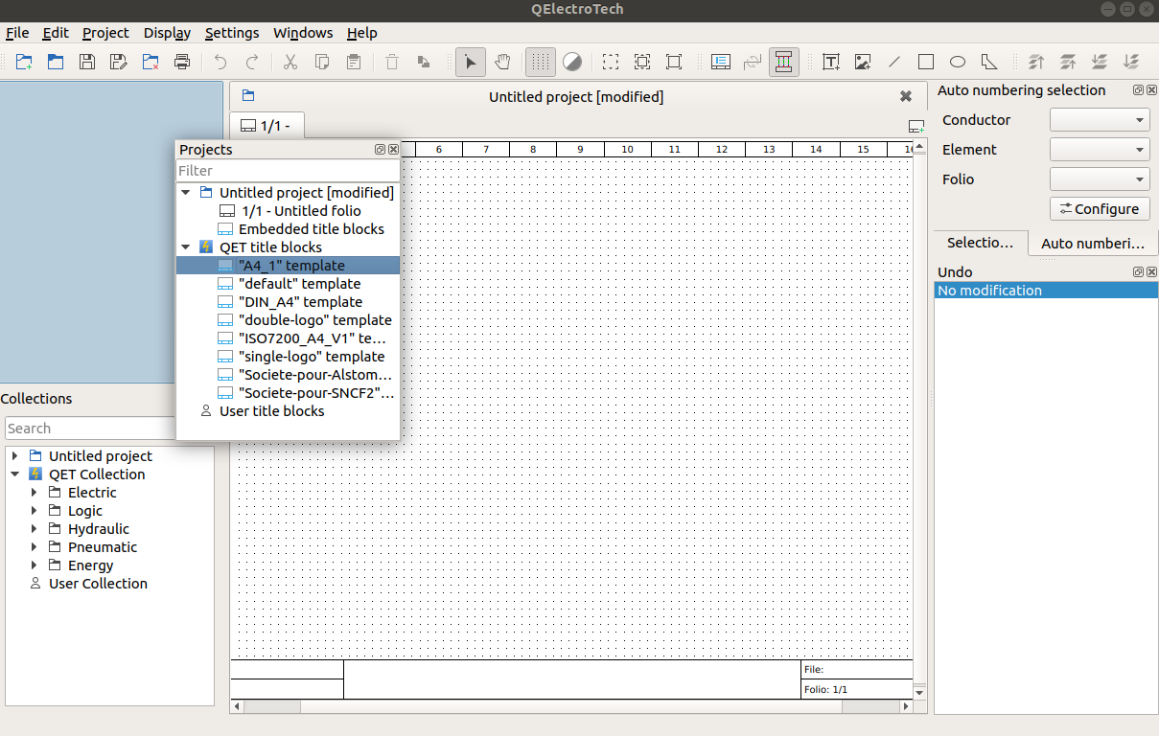
Figure: QElectroTech panels placement¶