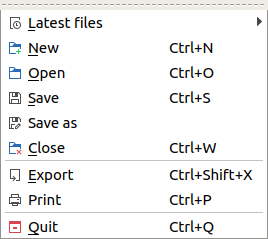Table Of Contents
- Basics
- Interface
- Preferences
- Project
- Folio
- What is a folio?
- Type of folio
- Add new Folio
- Delete Folio
- Folio properties
- Title Block
- Element
- What is an element?
- Type of elements
- Element properties
- Element collection
- Element parts
- Element cross reference
- Element editor
- Conductor
- Schema
- What is a schema?
- Working with elements
- Working with conductors
- Working with text field
- Insert table
- Basic objects
- Working with pictures
- Select objects from workspace
- Copy object
- Cut object
- Paste object
- Multiple paste
- Delete object
- Rotate object
- Object layer level
- Search
- Replace
- Drawing
- Reports
- Export and print
- Annex
Quit QElectroTech¶
The user can quit QElectroTech at anytime. The user does not need to close the project before clossing the application.
If the current work wants to be saved before closing the project, refer to save project section. Even so, QElectroTech displays an automatic message to save the current job if any modification has been created.
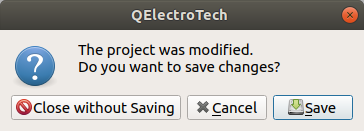
Figure: QElectroTech Save message¶
As a large amoung of applications which has been developed using Qt, QElectroTech can be closed from the close tab  which can be found at top right from main window, from menu bar or using the corresponding keyboard shortcut.
which can be found at top right from main window, from menu bar or using the corresponding keyboard shortcut.