Table Of Contents
- Basics
- Interface
- Preferences
- Project
- Folio
- What is a folio?
- Type of folio
- Add new Folio
- Delete Folio
- Folio properties
- Title Block
- Element
- What is an element?
- Type of elements
- Element properties
- Element collection
- Element parts
- Element cross reference
- Element editor
- Conductor
- Schema
- What is a schema?
- Working with elements
- Working with conductors
- Working with text field
- Insert table
- Basic objects
- Working with pictures
- Select objects from workspace
- Copy object
- Cut object
- Paste object
- Multiple paste
- Delete object
- Rotate object
- Object layer level
- Search
- Replace
- Drawing
- Reports
- Export and print
- Annex
Ellipse¶
Create ellipse¶
The ellipse can only be added to workspace from toolbar.
Note
If the toolbar is not displayed, it can be displayed from Settings > Display > Parts.
Ellipse properties¶
Element part proterties can be displayed from information panel when the part is selected.
Note
If the information panel is not displayed, it can be displayed from Settings > Display > Information.
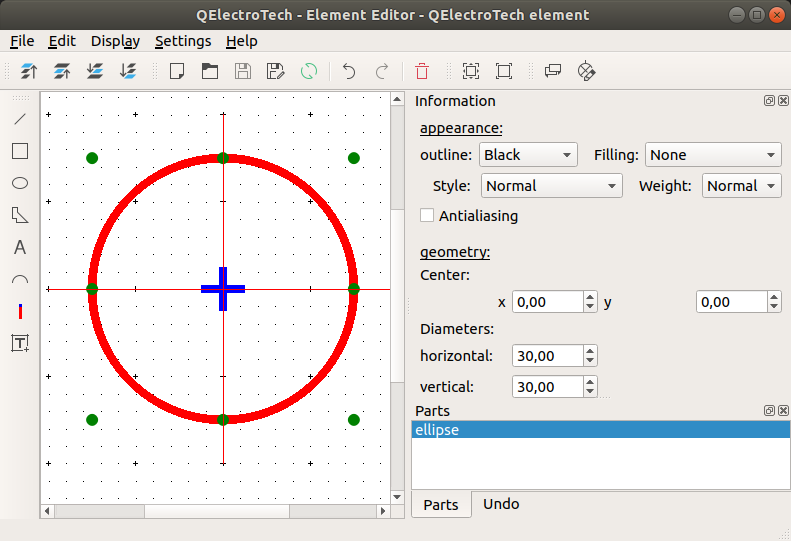
Figure: QElectroTech ellipse part from element¶
QElectroTech allows customizing different ellipse properties:
- Appearence
- Color
The outline and filling color of the part can be defined from a list of pre-defined colors.
- Style
The outline representation type can be chosen between: Normal (Continuous), Dashed, Dotted or, Dots and dashes.
- Thickness
The outline thickness (Weight) can be chosen between: None, Thin, Normal, Strong or High.
- Geometry
- Coordenates
The ellipse center point coordinates (x, y) can be defined.
- Dimensions
The horizontal and vertical (minimum and maximum or maximum and minimum) diameters from the ellipse can be defined.
 from
from