Abstract
![]() This tool allows you to look for specific entries
in various log files, therefore making it easier to search for
particular incidents or security threats.
This tool allows you to look for specific entries
in various log files, therefore making it easier to search for
particular incidents or security threats.
These are the steps to follow in order to browse or look for a specific event into the system logs:
-
Matching Terms
You must choose which specific words to match by filling the Matching (log files contain the words) field and/or the but not matching (log files which don't contain the words) field. At least one of the two fields must be filled.
-
Log File
Then in the Choose file area select the file you want to perform the search on. Simply check the corresponding box.
-
Date of Event
Optionally, you can restrict the search to a specific day. In that case, check the Show only for the selected day box and choose the desired day from the calendar.
-
Search
When all is set up, click on the button. The results appear in the Content of the file area at the bottom.
Clicking on the
button opens a standard dialog letting
you save the search results into a plain text
(*.txt) file.
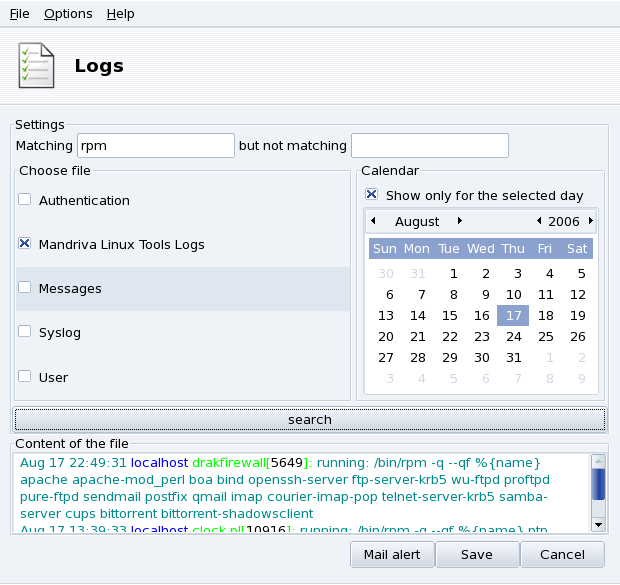
![[Note]](images/note.png)