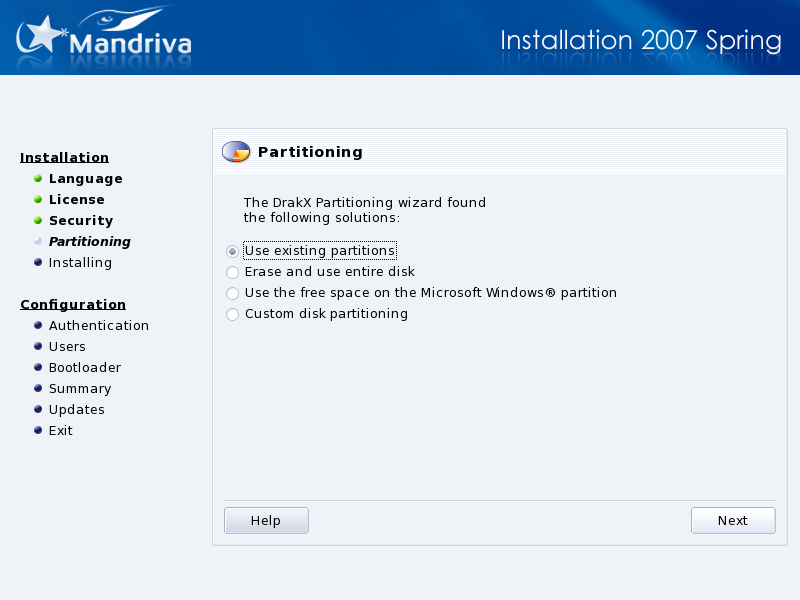
You now have to decide where you will install Mandriva Linux on your hard drive. Your hard drive needs to be partitioned which means it must be logically divided in order to create the required space for your new Mandriva Linux system.
Because the process of partitioning a hard drive is usually irreversible and can lead to data loss, it can be intimidating and stressful for the inexperienced user. Fortunately, DrakX includes a wizard which simplifies this process. Before continuing with this step, read through the rest of this section and above all, take your time.
Depending on the configuration of your hard drive, several options are available:
- Use free space
This option performs an automatic partitioning of any blank areas of your drive. If you use this option there will be no further prompts.
- Use existing partitions
The wizard has detected one or more existing Linux partitions on your hard drive. If you want to use them, choose this option. Then choose the mount points to be associated with each of the partitions. The legacy mount points are selected by default, and for the most part it's a good idea to keep them. Then choose the partitions to be formatted or preserved.
- Erase and use entire disk
-
Choose this option to delete all existing data and partitions present on your hard drive. You won't be able to undo this operation after you confirm.
- Remove Microsoft Windows®
-
This option appears when the hard drive is entirely taken by Windows®. Choosing this option simply erases the entire drive, partitioning everything from scratch.
- Use the free space on the Microsoft Windows® partition
-
If Windows® is installed on your hard drive, you might have to create free space for GNU/Linux. To do so, you can either delete your Windows® partition and data (see the “Erase and use entire disk” solution) or resize your FAT or NTFS partition. Resizing can be performed without the loss of any data, provided you have previously defragmented the Windows® partition. Backing up your data is strongly recommended. Using this option is recommended if you want to use both Mandriva Linux and Windows® on the same computer.
Before choosing this option, please understand that after this procedure, the size of your Windows® partition will be smaller than when you started, which means you will have less free space to store your data or to install new software.
- Custom disk partitioning
Choose this option to manually partition your hard drive. Be careful: it's a powerful but dangerous choice and you can very easily lose all your data. This option is only recommended if you performed custom disk partitioning before, and have enough GNU/Linux experience. For more instructions on how to use the DiskDrake utility, refer to Section 1, “Managing your Hard Drive Partitions with DiskDrake”.
![[Warning]](images/warning.png)